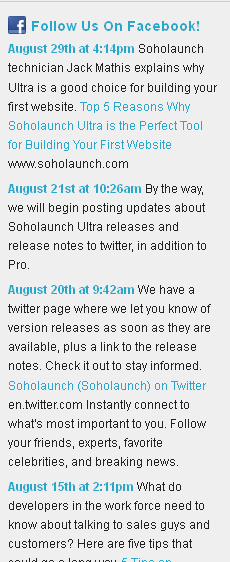You can have feeds from Facebook and Twitter display on any site page. The number of posts to display is up to you, and there are other options to bring a feed to life.
Adding a Facebook Feed
In order to activate a feed from your Facebook account, you need your Facebook ID. This is a specific number that Facebook assigns to your page. The easiest way to find your Facebook ID is by using a tool found at http://findmyfacebookid.com.
Once you arrive at the site, enter your Facebook profile URL and it will find your Facebook ID for you. For example, Soholaunch's Facebook page is http://www.facebook.com/soholaunch, and we would enter that address into findmyfacebookid.com and it would return our Facebook ID, which is 106892657903.
Once you have your Facebook ID, drag and drop the "News Feed" object in the page editor, and select the Facebook Wall Feed. Then, enter your facebook ID and
click "OK." Other options are available to customize your feed, such as limiting how many posts to display on the page and showing a Follow Us link alongside the
feed.
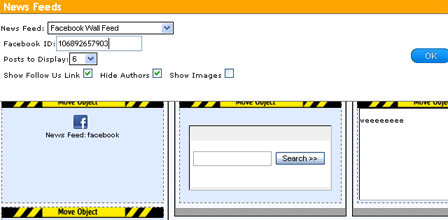
Adding a Twitter Feed
To add a Twitter feed, follow the same steps as adding a Facebook Feed shown above. However, select Twitter Feed from the News Feed drop-down menu after you
drag and drop the "News Feed" object onto the page. A good tool to find your Twitter ID is http://mytwitterid.com . Enter your twitter screen name on this site and it will return the Twitter ID that you should enter in the setup for "News Feed" object.
Preview of a News Feed on the live site page