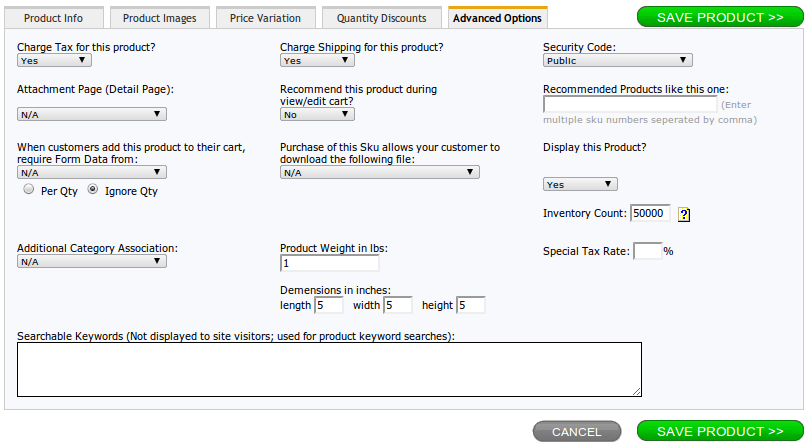When you add a new product, you need to fill out information about it. You can do this with the product information tabs in the edit product window. Required fields are marked with an asterisks (*).
Product Info Tab
Part No. (SKU Number)*: You must assign a part, or inventory number, to each product listed in the Shopping Cart, as it will be referenced frequently by Soholaunch Ultra.
Unit Price*: Amount of money that you wish to charge, per single sku, for the product (before any discounts, coupons or variations).
Part Name (Title)*: The name you wish site visitors to see when viewing this product (i.e. T-Shirt)
Catalog Ref Number: In situations where products are associated with inventory or catalog numbers, this number will appear on invoices, in addition to the sku number.
Main Category*: Primary category, selected from those you have created, that you wish this product to be associated with.
Secondary Category: If so inclined, you may associate this product with an additional category. You may also associate it with yet another category through "Advanced Options".
Shipping Charge (A): If you are using standard shipping, then this value should be the amount you wish to charge for purchase of this individual sku, per qty ordered.
Short Description: Description of product that will appear when it is found through browsing or searching your online catalog. This is meant to be a short teaser for your product.
Detailed Description (Optional): If you choose to fill-in a detailed description for this sku, it will display when your visitor views the 'More Information' page for this item. If you do not fill anything in for the detailed description, the text in the 'Short Description' will be used. If you only want to have one piece of description text for this item (as in, not separate short/full descriptions), just fill-in the 'Short Description' field and leave the 'Detailed Description' field empty.
Product Images Tab
If you would like any images to be included with a product's information, you may select them from the options under the Product Images Tab.
Thumbnail Image: This image will display, along with the description, when a user finds the product by searching or browsing your online catalog.
Full Size Image: This image will display when a user requests details or more information about the product.
Additional Product Images: If you want to display more pictures of this product sku beyond just a thumbnail image and one full-size image, you can add those other images here. When your site visitors view this product's "More Information" page there will be a section for "Pictures" where this product's "Full-Size Image" will display. If you have added Additional Product Images here, they'll see a set of thumbnails next to the Full-Size Image that they can click on to view in larger format (vs. thumbnail size).
A single image can be used and assigned to the thumbnail selection. Soholaunch Ultra will contract the image automatically for visual display on the search results pages and then allow it to expand to its normal size on the "more information" pages.
NOTE: Before images can be selected, you must upload them through the File Upload Module.
Price Variation Tab
This feature allows you to assign multiple selections and pricing to a product, without it otherwise being treated as a separate, single sku. It it easier to understand how this works by viewing a "real-world" example:
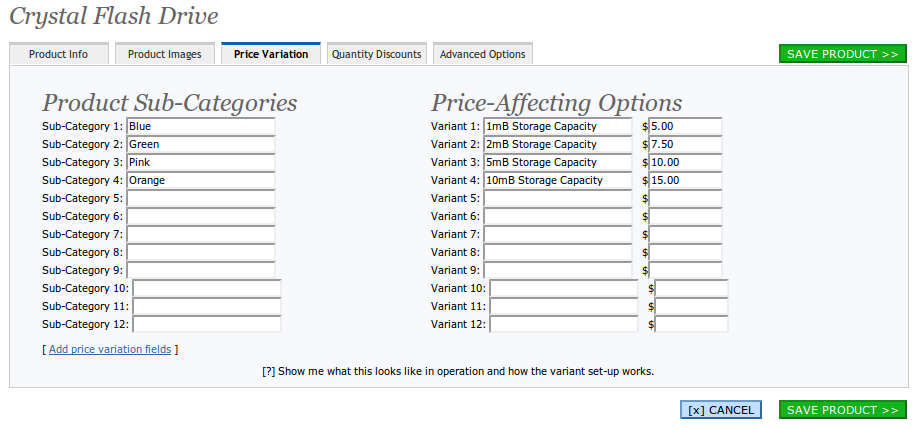
Resulting Display:
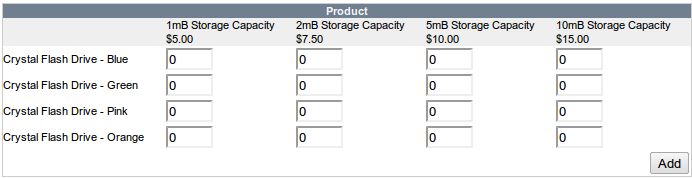
NOTE: Any single price specified under the Product Info tab will be ignored when utilizing the sub-category pricing structure.
Quantity Discount Tab
The Quantity discount tab enables you to offer your customers discounts for purchasing a set quantity of an item.
Discounts can be offered as a percentage off of the base price, or as a specific dollar amount off of the price.
You can set a minimum quantity of items required and you can create rules for multiple discount levels.
For example, you can offer a discount if a customer buys 5 of the same item, and offer them an even bigger discount for buying 10 of an item.
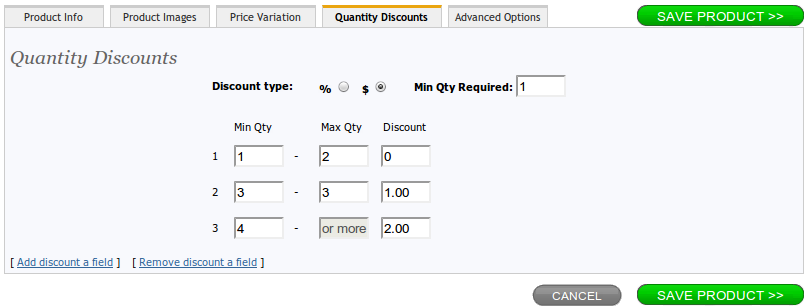
Advanced Options Tab
The features configurable through this tab manage other miscellaneous, product-specific functions. While some of these features are used in nearly all eCommerce applications, most are only needed in those of a larger, more complex nature.
Charge Tax for this product: Set to "Yes" by default, this option allows you to specify weather or not sales tax is charged for this product.
Charge Shipping for this product: This option mandates whether or not shipping charges are applied to this SKU (set to "Yes" by default).
Security Code: Allows product to be viewed only by users within the specified group. (See Members Login for more details)
Recommend this product during view/edit cart: Specifies whether a link to this item, along with its assigned thumbnail image (if available), is displayed when a user views his/her shopping cart.
Require Form Data: In the case that you require additional information from customers to properly fulfill their order, you may have them submit the selected web form for additional data pertaining to this SKU. Based on the "per Qty" and "Ignore Qty" radio buttons below the selection box, this form will either be displayed once for each quantity added to the Cart, or one time regardless of quantity added. The information collected through this form will be included with the other Shopping Cart data on the final invoice. (See Forms for more information)
Download available on purchase: Presents users with the option to download the specified file upon purchase of this Sku (file must first be uploaded through the File Upload module).
Display this Product: Especially useful when you are temporarily out of an item, this option defaults to "Yes," and determines whether or not this Sku will be available through you site.
Inventory Count: If a quantity is entered, the quantity will be reduced by one each time this sku is ordered. When the countdown reaches 0, the product will automatically switch to "No Display," but will not be deleted.
Additional Category Association: Places this Sku in an additional Category so that it may be found when users browse either category.
Special Tax Rate: Allows you to specify a tax rate other than the default to charge with this product.
Product weight: Enter the weight of your product. This is used to calculate shipping costs. The weight measurement (lbs, kg, etc.) displayed depends on your Country in Business Information.
Dimensions: Enter the length, width and height of your product, used for shipping purposes.
Searchable Keywords: Enter the keywords by which users can find this product when searching your shopping cart. Keywords are used to more accurately return site visitors' search queries, and are never displayed.