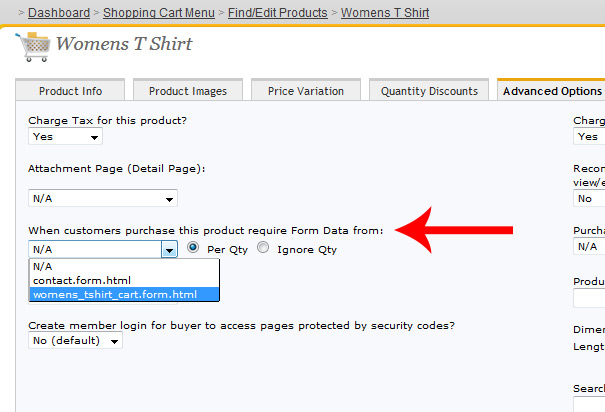Product Forms
The Soholaunch shopping cart has the option for customers to fill out a form when they check out. This way, customers can tell you specific details about the product they want. If you have a lot of varieties or options for a product, such as different colors and sizes, the form lets the customer narrow down their choice.
Here are the steps for adding a form to a product:
Step 1: Create the form
First, you need to create the custom form for the product. It’s just like creating any other form.
- Log in and go to the Web Forms module.
- Create a new form.
- Add the fields about the product. This is the information the customer fills out and you receive when there’s a purchase.
Note: Make sure the form asks only for what you need, so the customer isn't bogged down in too many options but you still get the necessary information. - Save the changes.
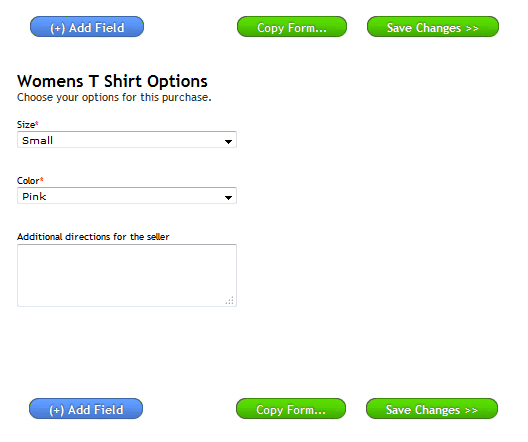
Step 2: Apply the form to the cart product
Next you need to tell the site builder which product the form should go on. To do this,
- Open the Products tab in the Shopping Cart module.
- Click Edit next to the product.
- Click the Advanced Options tab along the top.
- You’ll see a drop-down menu labeled: “When customers purchase this product require Form Data from...” Select the form that you made.
- Bubble whether the form should appear for each quantity of the item (if there’s more than one) or ignore the quantity and only show it once.
- Save the change. Customers will now see the form during the checkout steps.