The Menu Display System lets you build out and edit the menu navigation for your site. Add pages to the menu on the right using the Add as Main>> or Add as Sub>> buttons.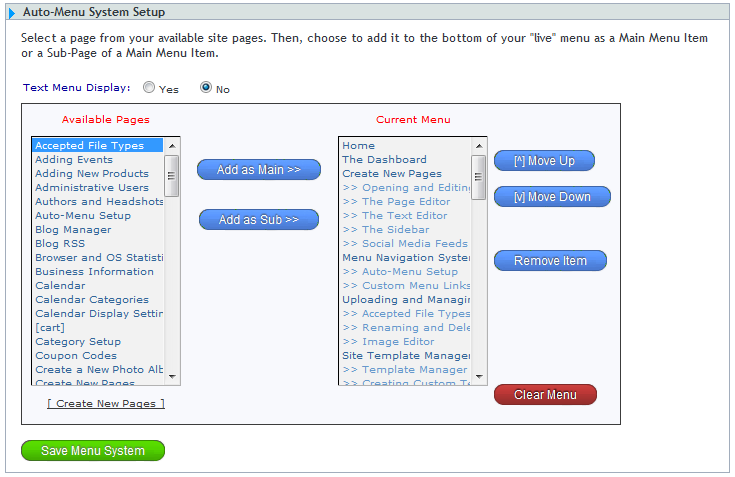
Assigning Main Pages
- To place a Main or Parent page on the menu, select a page name from the “Available Pages” column on the left, and click the Add as Main >> button.
- The menu will display in the order you place the page names, from top to bottom. Use the Move Up or Move Down buttons to reposition the pages in the order desired.
- When finished, click "Save Menu System".
Assigning Sub-menu Pages
Sub-menu pages are buttons that display alongside main menu items. Hovering the mouse pointer over a main menu item will make the assigned sub-menu item appear.
- To place a sub-page on the menu, select a page name from the “Available Pages” column on the left, and click the Add as Sub >> button. Use the Move Up or Move Down buttons to reposition each Subpage beneath its parent or Main page on the menu.
- When finished, click "Save Menu System".
Text Menu Display
The text menu will display your main menu and sub-menu buttons in text format, linked to the appropriate pages. This is useful to people viewing your site who may not wish to view images or wait for images to load before moving to another page within your site. Again, this option may or may not be available to you depending on the template design, but is standard in most templates.
